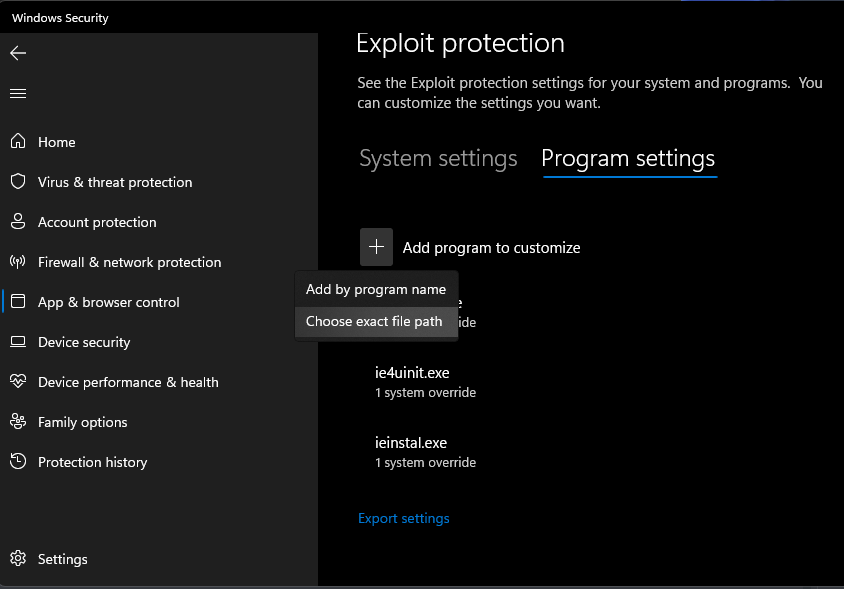Support FAQ
Failed to join game
Try creating games on different game servers. If you continue to receive the same error then it is likely that the game server you were originally in crashed. The realm server still thinks your character is in-game because the game server did not report you leaving the game since it crashed. Therefore, the realm doesn't let your character into another game. While rare, this does unfortunately happen and the only fix is to wait for the game server to restart and let your character out of the void. This can take anywhere from a few minutes to a few hours depending on when the server restarts.
Security warning with PD2 Launcher
Windows Security/Defender (and other anti-virus/malware solutions) will sometimes trigger a false positive with one or more components of ProjectD2. While the team does try to submit the files to Microsoft and other companies to prevent this, they do still happen. To prevent these from happening, you can create an exception/exclusion in your anti-virus for the entire ProjectD2 folder. See: #How-to create an exception in Windows Security/Defender
Unhandled Exception: ACCESS_VIOLATION (c0000005)
- Reboot your computer.
- Make sure you have an exception/exclusion created in your anti-virus (likely Windows Defender) for the entire ProjectD2 folder. See: #How-to create an exception in Windows Security/Defender
- You may also need to create an ASLR exception/exclusion in Windows Exploit Protection specifically for the Game.exe file.
- Go to Control Panel -> Windows Security -> App & browser control -> Exploit protection -> Exploit protection settings.
- Click on Program settings, click the Plus (+), select “Choose exact file path” and locate the Game.exe file in the ProjectD2 folder.
- Make sure to check the override and that the switch is set to Off
- Lastly you can also change your DEP settings to allow for exceptions. While the default setting should only affect certain Windows programs and services, it -appears- to also affect the game for some people.
- NOTE: Changing this setting will cause it to affect all applications and you may need to create exceptions for any other applications if you run into issues with them.
- Go to: Control Panel -> System -> Advanced System Settings -> Click Settings under the Performance tab
- Under the Data Execution Protection tab, change the setting to the second option for all programs.
- Add Game.exe in the ProjectD2 folder to the exceptions list.
- Reboot your computer
Stash tabs not working
- Close out of the game and launcher.
- Delete the bh.dll file in the ProjectD2 folder.
- Run the launcher and press Play.
- Make sure you have an exception made in Defender. See: #How-to create an exception in Windows Security/Defender
Crash when changing acts
Remove the -ns (no sound) argument from your game shortcut.
Crashes when joining games
- Make sure you have an exception in Defender. See: #How-to create an exception in Windows Security/Defender
- Try compatibility mode. See: #How-to run the game with different compatibility settings
- Your installation may be corrupt and you'll need to reinstall. See: #How-to install Project Diablo 2
Crash when looking at skills
You more than likely used a non-english installer for Diablo II. You will need to download the English installers for Diablo II and the Lord of Destruction expansion and then reinstall everything including the PD2 Launcher. See: #How-to install Project Diablo 2 for links and information on downloading the proper installer.
Crash when looking at items
- The loot filter you are using likely has an error in it, try a different one to see if it still happens.
- It is also possible you are using a non-english version of the game. See: #Crash when looking at skills
This happens when you disable your loot filter and your Filter level is set to anything but 1. Manually setting it back to 1 fixes it and you should be able to interact with the menu again. After you load your filter again you can set the level back to what it was.
- Close out of Diablo II and the Launcher.
- Go to into the ProjectD2 directory and open "ProjectDiablo.cfg" in notepad or another text editor.
- Look for the line beginning with "Filter Level:" and set it to "Filter Level: 1"
You have music/ambient sound but no other game sounds
- Try changing your surround sound settings on your sound card.
- Try changing your sound output device to another (headset, monitor, speakers, etc).
- Try running in windowed mode (-w) from the Launcher options.
- Try Compatibility mode if it is not already turned on. See: #How-to run the game with different compatibility settings
Halt error
- If you use separate game shortcut and not the PD2 Launcher, remove the -3dfx argument from the shortcut or use the Launcher to test.
- If you have tried using any Glide wrappers (such as Sven's) there may be an issue with the installation or configuration. Try adjusting the configuration or removing it.
- Try changing loot filters -- this is harder to test unless you can consistently reproduce the error.
- Your installation may be corrupt. Reinstall everything (Diablo II and the launcher) and make sure you have an exception created. See: #How-to install Project Diablo 2
- If it happens during Rathma or other specific encounters, use the #create-ticket channel on Discord to report the issue. The ticket will have information about logs you can submit.
Unable to connect to Battle.net
- The servers are down. Check the #announcements channel on Discord for any issues or maintenance updates.
- Your antivirus and/or firewall is blocking the game.
- You or your ISP or somewhere between your ISP and the PD2 servers are having network issues.
- If the error message states you were banned, do not discuss this in any channel. Read the #pd2-rules.
- Use the #create-ticket channel on Discord to check on your account status.
Can’t connect to the realm, port 6112 error
- If your account name begins with or ends with an underscore ( _ ) this will prevent you from connecting. Either create a new account or use the #create-ticket channel in Discord to open a ticket about your account.
- Your antivirus or firewall is blocking the game. See: #How-to create an exception in Windows Security/Defender
- You will need to use the #create-ticket channel in Discord to open a ticket to check on your account and find out any additional information. Mods will not discuss this in chat or DMs.
Empty list of loot filters in launcher
- Make sure you are using the latest version of the PD2 Launcher from the website.
- Make sure your antivirus and/or firewall are not blocking the launcher.
- You may need to manually unblock and/or create exceptions for the launcher and the ProjectD2 folder.
- Reboot your computer.
- If you are unable to resolve the issue, you can manually download a filter and place it in the ProjectD2 folder. The file must be named loot.filter or you can replace the default.filter with yours.
Offline characters missing after playing Diablo 2 Resurrected
- Locate the D2R save game location.
- %USERPROFILE%\Saved Games\Diablo II Resurrected is the default location
- If nothing is there, the saves are either gone forever or you may have a different save location.
- You can try searching your computer for <charname>.d2s
- If you are able to locate them, now locate the Diablo II save location.
- The normal location should be in the Save folder where you installed Diablo II, not the ProjectD2 folder and not the D2R folder.
- You can also look in:
- %USERPROFILE%\Saved Games\Diablo II
- %USERPROFILE%\Documents\Saved Games\Diablo II
- %USERPROFILE%\Documents\My Games\Diablo II
- If you are still unsure, create a new test character and look in those locations, you should see a <charname>.d2s file
- The normal location should be in the Save folder where you installed Diablo II, not the ProjectD2 folder and not the D2R folder.
- Once you are able to locate the save files (including _LOD_SharedStashSave if you use PlugY) copy or move them back to the original Save folder.
- Open up the game to see if they are restored. If D2R modified the files in any way, the characters are likely unrecoverable.
- Make regular backups of your stuff.
Choppy FPS while playing online or offline
- Reboot
- If the Launcher Option for Show Window Borders is enabled, try turning it off.
- Reset the settings by closing out of the game and launcher and delete the ddraw.ini file in the ProjectD2 folder.
In-game Settings button missing
- Close out of Diablo II and the PD2 Launcher.
- Delete the UI.ini file in the ProjectD2 folder.
- Open the PD2 Launcher again and press Play.
Can’t click on in-game Settings button
Make sure you are using CTRL+Click and not just regular clicking.
How-to create an exception in Windows Security/Defender
Below are guides from Microsoft on how to create an exception. A folder exception for the entire ProjectD2 folder should be created to avoid certain issues.
- If you are using a different anti-virus or firewall solution, you will need to look through the settings or find other documentation for creating any exceptions.
- Again, make sure to create the exception for the entire folder, not just one file.
How-to run the game with different compatibility settings
- Open the ProjectD2 folder and locate the Game.exe and Diablo II.exe files.
- Right click the file and select Properties.
- Under the Compatibility tab, check the box and set the Compatibility Mode to Windows XP (Service Pack 3) and also check the box to Run this program as an administrator.
- Repeat for the other file.
- Press OK to save the changes.
How-to install Project Diablo 2
See: #how-to-install channel on Discord.
Project Diablo 2 is a free mod but it requires a legitimate install of Legacy Diablo 2 and Lord of Destruction (not Resurrected) from Blizzard. If you do not own a copy or need to purchase a new copy, use the links below. Illegitimate cd-keys will result in the banning of your account. This will not be reversed but you are allowed to properly purchase a new copy and create a new account.
https://us.shop.battle.net/en-us/product/diablo-ii
https://us.shop.battle.net/en-us/product/diablo-ii-lord-of-destruction
If you already own the game you can use this link to check your keys. If you have Physical copies go to Account Overview to Redeem your cd-keys and download the digital installers.
https://account.battle.net/games#classic-game-accounts
You must use an English installer. To select the English (enUS), click the small gear icon next to the game's download link.
https://www.blizzard.com/en-us/download/
As a general tip, it is typically better to install Diablo II, ProjectD2 (and games in general) outside of a protected folder (Program Files, your user folders, etc.) to prevent various issues. Example: C:\Games\<name of game>. For this guide we will be using "C:\Games\Diablo II" as the install location.
- Make sure you have a legal purchased copy of Diablo II and Lord of Destruction as stated above.
- Download the Diablo II and Lord of Destruction game clients from the link above.
- Download the PD2 Launcher from https://www.projectdiablo2.com
- Install Diablo II and when prompted, change the installation directory to C:\Games – the installation path should update to C:\Games\Diablo II – if not, create the Games and/or Diablo II folder and try again.
- Install the Lord of Destruction expansion. It should automatically detect the Diablo II installation folder.
- Install the PD2 Launcher – browse to the location you installed Diablo II (C:\Games\Diablo II in this example) if it does not find it automatically.
- Create an exception in your anti-virus for the ProjectD2 folder. See: #How-to create an exception in Windows Security/Defender
- Optional: Set the game to run in compatibility mode. See: #How-to run the game with different compatibility settings'
- Run the PD2 Launcher and press Play to automatically install any updates and launch the game.
How-to install PlugY
- Read First: https://github.com/BetweenWalls/PD2-Singleplayer
- Video installation guide: https://streamable.com/yhjhvs
- You can also look in the #how-to-install channel on Discord
- Try steps 1 and 2 again